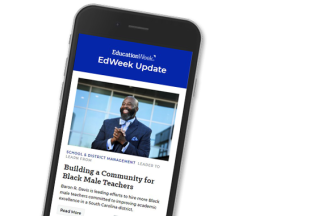Assistive technology is designed to make hard or even seemingly impossible tasks doable—and for students with disabilities, writing can be one of the hardest school tasks of all. But since difficulties in writing are wide-ranging—and technology is rapidly evolving—finding the right AT device can be an ordeal.
One key is to ensure you understand the student’s challenges first, and then to match the right technology to his or her needs, speech-language pathologist Joan Green, author of The Ultimate Guide to Assistive Technology in Special Education, says. For example, a word-prediction program, which only requires a few keystrokes before it generates word lists for the user to choose from, can help students with severe spelling problems who do not benefit from regular spell checkers. On the other hand, tools such as graphic organizers can be more helpful to students who have difficulties generating ideas and organizing coherent thoughts.

Although Green generally encourages educators to use free online resources, she says a digital pen, such as the Livescribe Pen, is a worthy investment for some students. “I use this with kids who have difficulty taking notes in class,” she says. The Livescribe Pen (which costs up to $170) captures the audio in the classroom, which can then be uploaded and shared online. Students can later tap on the notes they took during class and hear the audio recorded at the moment they were writing. The pen is most helpful for students who have trouble catching the main points during class, since they no longer have to worry about missing out on what was said while they were taking notes.
Graphic Organizer
Mindomo
Graphic organizers help to get an individual started with the writing process by providing organization and structure and allowing students to develop writing ideas through outlines and brainstorming. This software application, which offers free and paid plans, consists of mind-mapping and brainstorming activities that help to foster creativity.
Multi-Function Literacy Support
Universal Design for Learning Tech Toolkit
This website provides a number of free resources, including tools to help students throughout the writing process, such as text-to-speech features, graphic organizers, and tools that compensate for handwriting issues.
MyStudyBar
Made for students who struggle not just with the writing process but with reading and studying, this software comes with a literacy toolbar, which includes programs such as mind mapping, screen masking, word prediction, a talking dictionary, and text-to-speech that help students get a written message across. The package can be downloaded for free.
Spelling Software
Vocabulary and Spellingcity.com
The goal of this program is to help improve the user’s spelling and vocabulary skills. Features include word games such as crossword puzzles, HangMouse, and other activities that utilize the words entered by the user. Users can hear words read aloud to them as well as how they are used in a sentence. There is also a “Teacher Resources” section that shows teachers how to incorporate this program into classroom activities.
Visual Dictionaries
Shahi
This site uses images and graphics from Flickr, Google, and Yahoo to convey a word’s meaning.
Visuwords
This online dictionary uses diagrams to demonstrate a word’s links and connections to other words to help students better understand its meaning.
WordQ is another tool that Green favors, saying she even uses it herself. The software assists with typing and proofreading by providing features such as word prediction, highlighting, and auditory feedback. The program (which costs around $200) also reads back text as the user types. “You’re less likely to miss errors in your work when you hear your writing said aloud,” says Green. “And when you’re stuck with spelling, it gives you a list.”
Debra Bauder, president of the Special Education Technology Special Interest Group of the International Society of Technology and Education, recommends a program called Inspiration, a graphic organizer that can serve students with ADHD, autism, dyslexia, aphasia, or those who simply struggle with organizing their writing. The goal of the software (which costs $69 for a single user) is to engage kids in the writing process through diagrams,outlines, graphics, video, and sound. Teachers can link up the software to an interactive whiteboard to demonstrate it for the class. “It’s the whole idea of engagement that gets them involved in the learning process,” says Bauder, also an associate professor of special education at the University of Louisville in Kentucky.
In addition, Bauder says that some well-known (and free) Google tools can serve as effective assistive-writing options. For example,
Free services such as Google Docs can help organizationally challenged students keep all their work in one place, and also let teachers comment on students’ work as they are writing.
Google also offers a word-prediction program called Google Scribe. Word prediction was originally for individuals with disabilities, but now its for anyone encountering writing difficulties, says Bauder. She adds that purchasing assistive-tech developer Don Johnston’s word-prediction program is a good next step to consider after using Google Scribe, if more comprehensive services are needed.