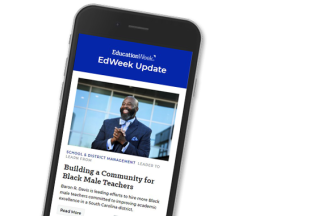For most people, “Whatever can go wrong will go wrong,” is Murphy’s Law. For me, it’s Murphy’s Lab, since that’s usually what happens when I first take a group of elementary students into the computer lab.
From the moment their fingers touch the keyboards, glitches—both technical and human—erupt like landmines all around me. Some kids forget their passwords. Others can’t spell the URLs needed to access Web pages. A few can’t remember where files are saved, and even after they’re found, they can’t be opened. I run around doing triage like an ER nurse as students call my name repeatedly, wave their arms for help, or goof off.
At least, that’s the way it used to be. After years of trial and error, I’ve hit on a few strategies to help save both my sanity and my lessons:

1. Pair more proficient computer users with novices. I’m only one person, but I’ve found I can leverage the expertise in the room by matching neophytes with lab partners who can answer rudimentary questions when I’m busy helping elsewhere.
2. Short-circuit spelling problems. Computers are unforgiving in their demands for specificity. Type one wrong letter, and a student’s access is denied, or her Web search comes up blank. When students are first learning their usernames and passwords, I hand out Popsicle sticks with that information written on them. The sticks are more durable than scraps of paper, and easier to keep track of when I collect them at the end of each class period. To help students speedily get to key Web sites, I set up links pages so that misspelled URLs don’t slow them down. Web services such as Wikispaces offer free, user-friendly Web sites for teachers: www.wikispaces.com/site/for/teachers
3. Save—in the right place. I don’t wait until the end of the class period to announce that students should save their files because that always results in lost work. I teach them to log onto the server when they first sit down in the lab, so that each new document they create gets properly saved before they work on it. During the period, I check to make sure they’ve done that.
4. Keep it simple. When students are starting written assignments, they can avoid complications caused by incompatible software if they use a basic text editor instead of a word processor for their rough drafts. TextEdit in Apple’s Mac OS X, and Notepad in Microsoft’s Windows are suitable for creating basic documents that are portable across platforms and easy to open. After students finish drafting, they can copy and paste their text files into a word processor or blog for final publication.
When I have these procedures in place, things in the lab often go smoothly enough to lull me into thinking I’ve got it all under control. But then I hear my name called in that distinctive tone of a helpless pupil sitting before a frozen computer. It’s then I’m reminded for the umpteenth time that no matter how much progress I’ve made in adapting the computers and students to each other, no list of strategies will ever be long enough to keep Murphy from paying us an occasional visit.